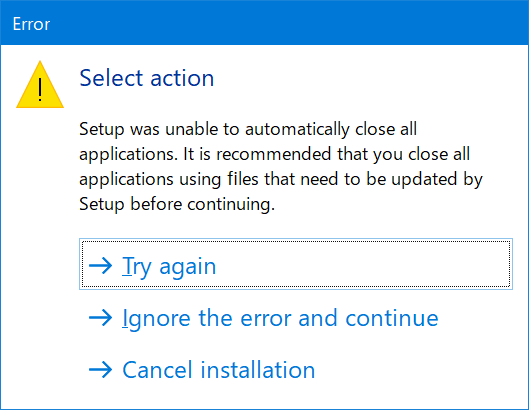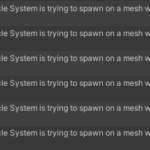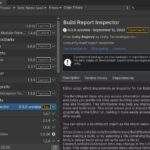Select Actionと表示され、VRChat Creator Companionがアップデートできないことがあります。
アップデートを試みる
VRChat Creator Comanionにアップデートがあるとき、左側にUpdateと表示されます。
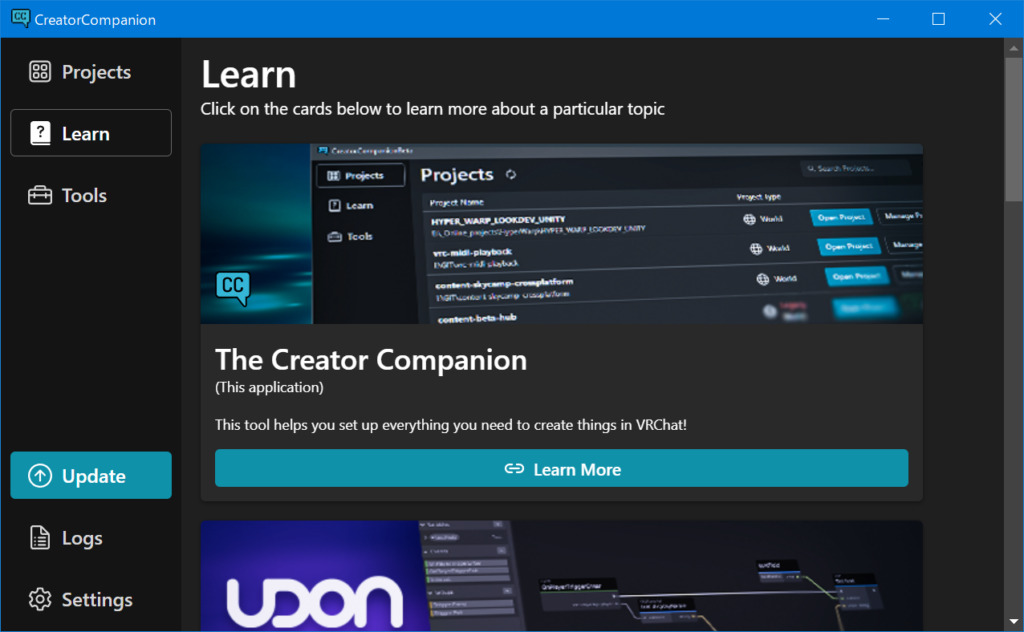
指示通りに、Updateをクリックしても次のようなエラーが表示されることがあります。
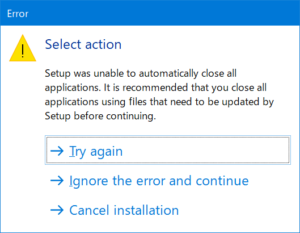
このエラーが表示された場合は、Ignore the error and continueをクリックしないでください。
Cancel installationをクリックしてください。
VRChatの公式サイトから、VCCをダウンロードする
初回インストール時と同じように、VRChat Creator Companion(VCC)をVRChatの公式サイトからダウンロードし、実行してください。
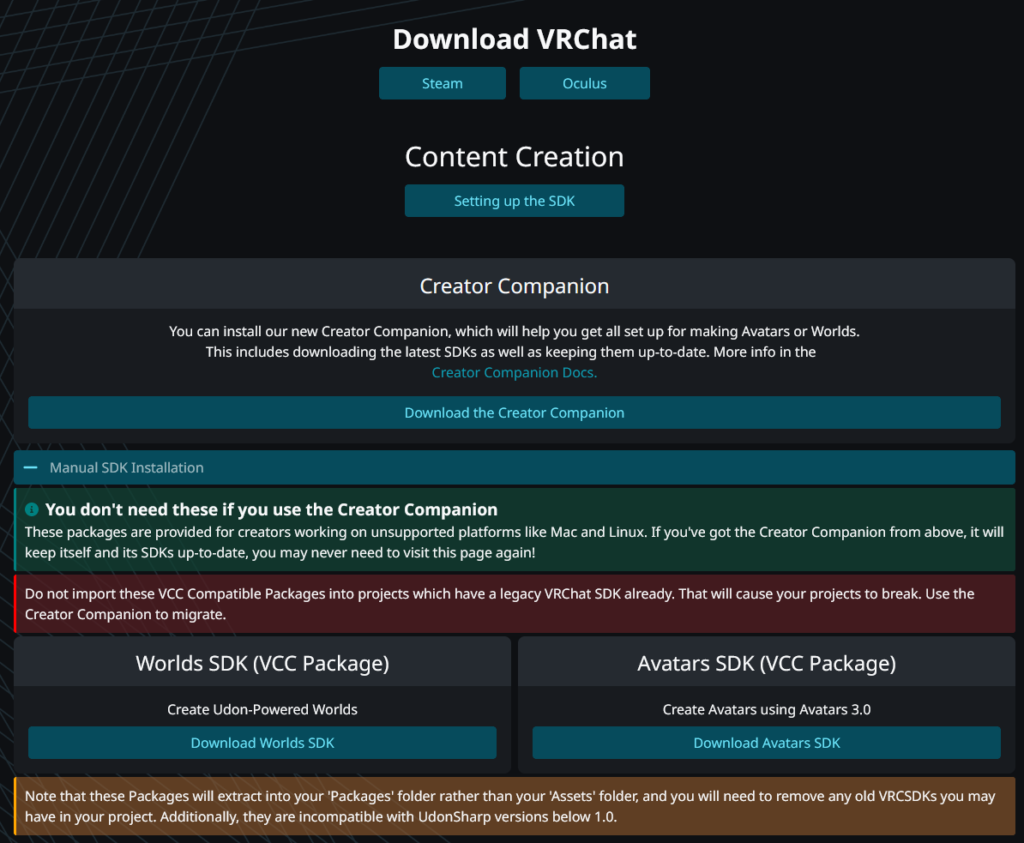
セットアップを進めると、問題のプロセスが表示されます。
ここで、CreatorCompanionのプロセスが生存しているためにセットアップが進められないことがわかります。
Automatically close the applicationsを選択してNextを選択しても、同じエラーが発生してしまいます。
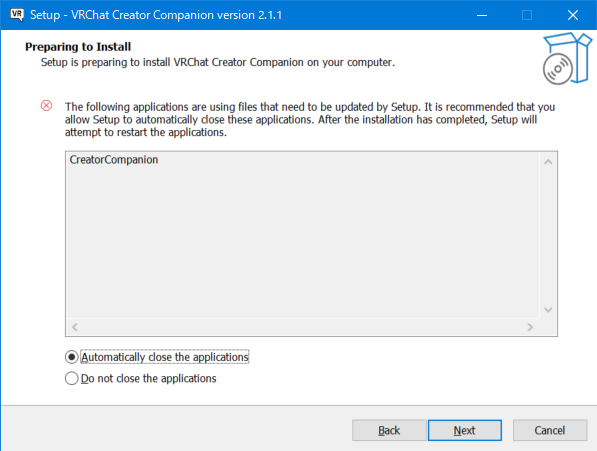
プロセスを手動で終了して進めましょう。
対応策
VRChat Creator Companionを終了してもCreatorCompanion.exeが実行され続けていることが原因です。
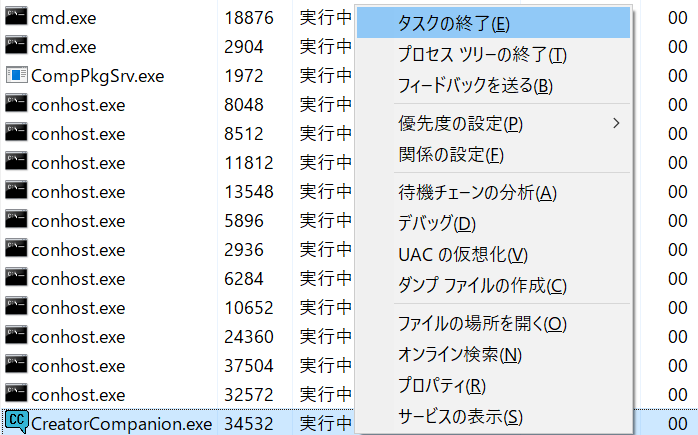
タスクマネージャーを起動し、CreatorCompanion.exeのタスクを終了してください。
終了することで、VRChat Creator Companionのインストールを続けられるはずです。